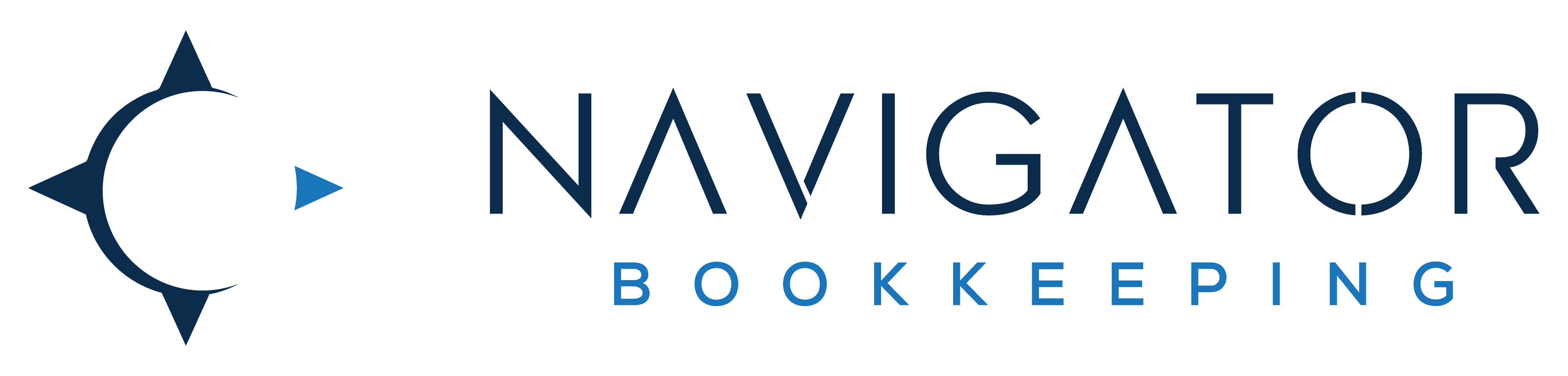“QuickBooks is a huge mess, it’s a complete disaster!”
Owning a bookkeeping practice, this is a common phrase I hear from potential clients. They’re usually worried they’ll scare me off because of their messy books.
The good news is that there is no such thing as books that are “unfixable” (though sometimes a complete reboot may be needed). Most frightening bookkeeping situations can be cleaned up with a few hours of work by either a business owner or a bookkeeper professional.
That being said, how do you know if your QuickBooks company needs to be cleaned up?
Check #1 – Does your bank balance equal or nearly equal your QuickBooks balance?
Probably the most common and obvious indicator of a mishap is when the bank balance, which regularly checks in with your “real” bank, and your QuickBooks balance for the same account are very different. A few hundred, or occasionally, even a few thousand dollars difference is not a major problem. Unless it stays that way for the long term, that is.
You can find these numbers by clicking on the “banking tab” on the left side of your QuickBooks company and then checking in on your different bank feeds. These amounts should follow one another, with the QuickBooks balance usually trailing the “real” bank balance by 1-2 days in some cases. If the difference is large, there are likely duplicate transactions, missing transactions or problems with the bank connection.
Check #2 – Is there a red error box when you try to reconcile?
As the picture shows, this error is one you can’t miss if you reconcile regularly. QuickBooks Online will not allow you to reconcile until this type of issue is resolved.
This is usually caused by previously reconciled transactions being deleted or edited. To solve this issue, you must go back to when the error occurred and replace the altered transaction so that it appears as it originally did when it was reconciled.
This can be one of the most difficult issues to resolve as once transactions are deleted, they’re sent to the permanent “trash heap” inside QuickBooks Online. Meaning it may be difficult to investigate what happened or what the transaction was related to.
On a related note, if you haven’t reconciled your account before (you can check this by seeing the previously reconciled date below the balance box), make sure to add this to your monthly bookkeeping workflow. This is a key process to ensure your books are accurate and they match up to your financial institution.

Check #3 – Do Opening Balance Equity or Undeposited Funds have large balances?

To complete this check, go to the reports screen on the left side of your company, then choose “Balance Sheet”.
You’ll find Opening Balance Equity at the bottom of the report and Undeposited Funds about midway down the report. Neither of these accounts should have a balance, though Undeposited Funds, which is a holding account for incoming deposits, will likely have a rotating balance. Especially if you invoice through QuickBooks Online. The key is that the balance in Undeposited Funds gets down to zero at times and doesn’t stick around at high levels. A high balance in Undeposited Funds usually means duplicate deposits, or deposits entered incorrectly and not applied to invoices.
Opening Balance Equity is also an introductory holding account when new accounts are opened. It’s relatively normal to have a small amount in this account, but this should be cleared out at the end of each year and should not be added to if QuickBooks is managed correctly. If a large amount is held in this account, it needs to be cleaned up.
Check #4 – Is your Accounts Receivable accurate?

To complete this check once again go to the “reports” screen on the left side of your company. Then, find the Accounts Receivable report. You can also find the balance of accounts receivable on your balance sheet. Once you find the Accounts Receivable report, look through the current open invoices and accounts.
If you see old customers, customers that have already paid, or missing customers, this is an obvious area that needs to be cleaned up. Invoicing and using Accounts Receivable correctly can be a difficult task on QuickBooks Online. Making this a common area that needs to be looked into.
This report should be checked regularly to ensure customers are current on their invoices. If customers are falling behind, it may be time to look into an automated system to check in with customers to ensure invoices are being paid as close to the due date as possible.
#5 – What’s the state of Fixed Assets and Depreciation?
To complete this check, head to the balance sheet once again. (Sensing a theme? Most clean-up mistakes and needs are connected to this report).
Fixed assets are pieces of equipment, vehicles, land, furniture or other “longer term” pieces of your business that have not been “expensed” on the Income Statement (Also called the Profit and Loss).
Related to that, depreciation is the process of slowly showing the value of these assets decreasing. This is more of a complex accounting process and many businesses do not include Fixed Assets on their balance sheet. This decreases the value of their business on paper and doesn’t show the full extent of the equipment or valuable assets they own.
When you look at the balance sheet, if you don’t see your assets listed, or, don’t notice depreciation accounts (or depreciation that is very high or very low), this may be an area of potential cleanup.
These five steps in no way encompass all possible clean-up issues as there are too many to list. That being said, this list includes most of the major issues that business owners find in their “messy, terrible, no-good (feel free to use your own negative synonyms or curse words here)” QuickBooks companies. Complete these checks and you’ll have a great idea of the current state of your books.
What’s the worst mess-up or error you’ve experienced when you’ve checked in on your QuickBooks company? We’d love to hear your examples and thoughts in the comments section.